Video Conferencing: Hold a Cloud Meeting
Computer Users Group of Redding is Using ZOOM for SIGs & Meetings.
Jane Quinn, SIG Leader, Beyond Basics
http://cugr.apcug.org/
We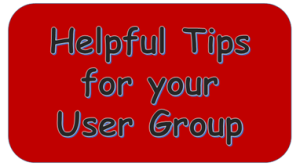 used Zoom conferencing for our March SIG. We connected with Hewie Poplock from Florida for his presentation. He is a member of APCUG’s Speakers Bureau.
used Zoom conferencing for our March SIG. We connected with Hewie Poplock from Florida for his presentation. He is a member of APCUG’s Speakers Bureau.
There are several advantages to using the free Zoom Video Conferencing tool. First, it has a plug-in for all our devices, Tablets, iPads, phones, laptops, etc. You can find them at the Google Play, or the Apple App store or directly at their site, https://www.zoom.us/download. And it’s really simple to use. The plug-in will automatically install itself the first time you try to join or share your device screen for a Zoom meeting. When I tested it in our household, my husband, Mario, at first couldn’t hear me from his iPad. Then he discovered and responded to “connect to audio using Internet connection“ and that fixed it. The product is very intuitive. The toolbar appears and you have instantly all you need to view the meeting and control your participation.
![]() Scheduling a meeting can be done in several ways. You can send or be sent an eMail to join a meeting, or as a host you can schedule a date and time for those to join you. The free Zoom Conference version allows up to 50 invitees for a 40 minute session. When you join a meeting it is best if you chat (type your response or questions) to avoid feedback from devices. You can mute your audio and even disengage your video for your own privacy. This way you can enjoy watching the presentation from your office or home without disrupting it.
Scheduling a meeting can be done in several ways. You can send or be sent an eMail to join a meeting, or as a host you can schedule a date and time for those to join you. The free Zoom Conference version allows up to 50 invitees for a 40 minute session. When you join a meeting it is best if you chat (type your response or questions) to avoid feedback from devices. You can mute your audio and even disengage your video for your own privacy. This way you can enjoy watching the presentation from your office or home without disrupting it.
Once the plug in is installed, for all future meetings you will only need to sign in and enter the meeting number. Most folks just copy and paste that number into the login screen. You may also see Copy Link in the e-Invite (electronic invite) link. This copies to your clip board and all you need to do is open a new Browser window and Paste and Go. I have posted a YouTube series of videos on how to install and use this tool. It is on the Club’s Blog site at the Build Digital Skills tab. Here you can play these and find out how simple it is.
Hewie also gave a presentation at their April 26 general meeting. He provided a link for this presentation so they could invite home-bound members to attend on line while he presented to their group. Jane let the Redding members know that if they couldn’t attend the meeting, she would be happy to get them 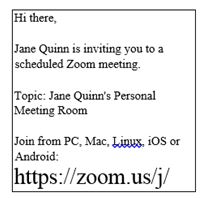 started using Zoom.
started using Zoom.
Here’s an example of an invite from an eMail. The URL is emphasized in this example.
Zoom is a really good tool for creating training videos for our classes! We can record a session to share with those who missed the lesson. It becomes an mp4 file and is stored in a Zoom sub-folder within my Documents.
